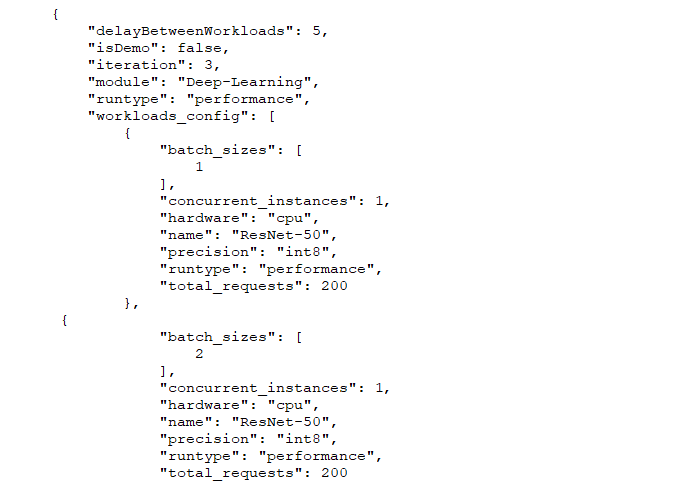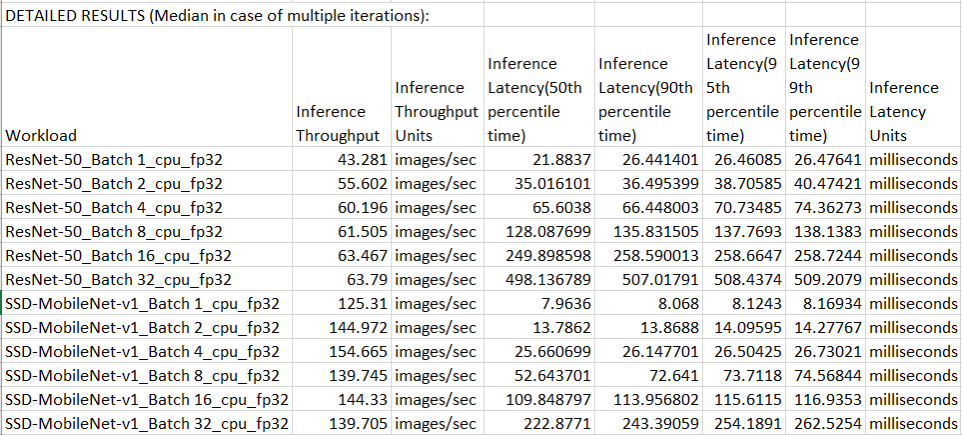I recently revisited an XPRT blog entry that we posted from CES Las Vegas back in 2020. In that post, I reflected on the show’s expanded AI emphasis, and I wondered if we were reaching a tipping point where AI-enhanced and AI-driven tools and applications would become a significant presence in people’s daily lives. It felt like we were approaching that point back then with the prevalence of AI-powered features such as image enhancement and text recommendation, among many others. Now, seamless AI integration with common online tasks has become so widespread that many people unknowingly benefit from AI interactions several times a day.
As AI’s role in areas like everyday browser activity continues to grow—along with our expectations for what our consumer devices should be able to handle—reliable AI-oriented benchmarking is more vital than ever. We need objective performance data that can help us understand how well a new desktop, laptop, tablet, or phone will handle AI tasks.
WebXPRT 4 already includes timed AI tasks in two of its workloads: the “Organize Album using AI” workload and the “Encrypt Notes and OCR Scan” workload. These two workloads reflect the types of light browser-side inference tasks that are now fairly common in consumer-oriented web apps and extensions. In today’s post, we’ll provide some technical information about the Organize Album workload. In a future post, we’ll do the same for the Encrypt Notes workload.
The Organize Album workload includes two different timed tasks that reflect a common scenario of organizing online photo albums. The workload utilizes the AI inference and JavaScript capabilities of the WebAssembly (Wasm) version of OpenCV.js—an open-source computer vision and machine learning library. In WebXPRT 4, we used OpenCV.js version 4.5.2.
Here are the details for each task:
- The first task measures the time it takes to complete a face detection job with a set of five 720 x 480 photos that we sourced from commercial photo sites. The workload loads a Caffe deep learning framework model (res10_300x300_ssd_iter_140000_fp16.caffemodel) using the commands found here.
- The second task measures the time it takes to complete an image classification job (labeling based on object detection) with a different set of five 718 x 480 photos that we sourced from the ImageNet computer vision dataset. The workload loads an ONNX-based SqueezeNet machine learning model (squeezenet.onnx v 1.0) using the commands found here.
To produce a score for each iteration of the workload, WebXPRT calculates the total time that it takes for a system to organize both albums. In a standard test, WebXPRT runs seven iterations of the entire six-workload performance suite before calculating an overall test score. You can find out more about the WebXPRT results calculation process here.
We hope this post will give you a better sense of how WebXPRT 4 measures one kind of AI performance. As a reminder, if you want to dig into the details at a more granular level, you can access the WebXPRT 4 source code for free. In previous blog posts, you can find information about how to access and use the code. You can also read more about WebXPRT’s overall structure and other workloads in the Exploring WebXPRT 4 white paper.
If you have any questions about this workload or any other aspect of WebXPRT 4, please let us know!
Justin