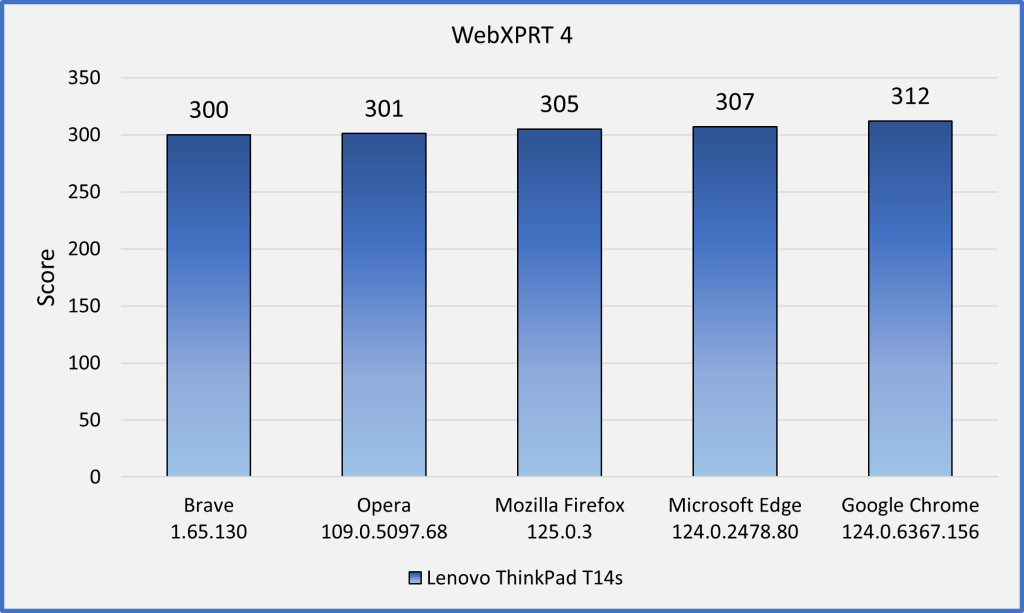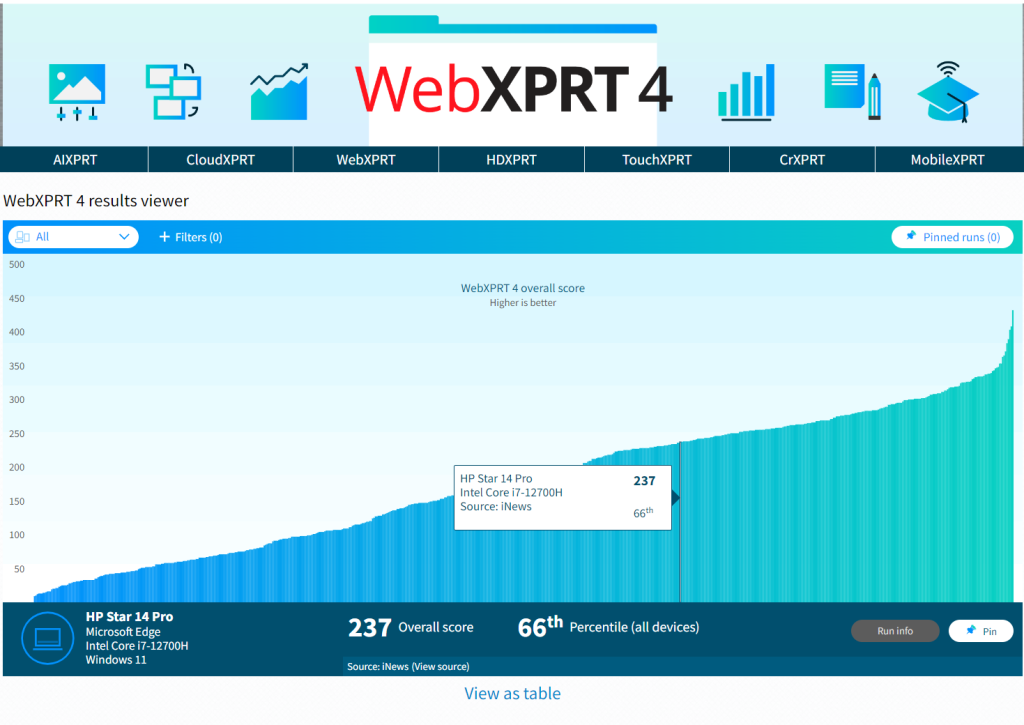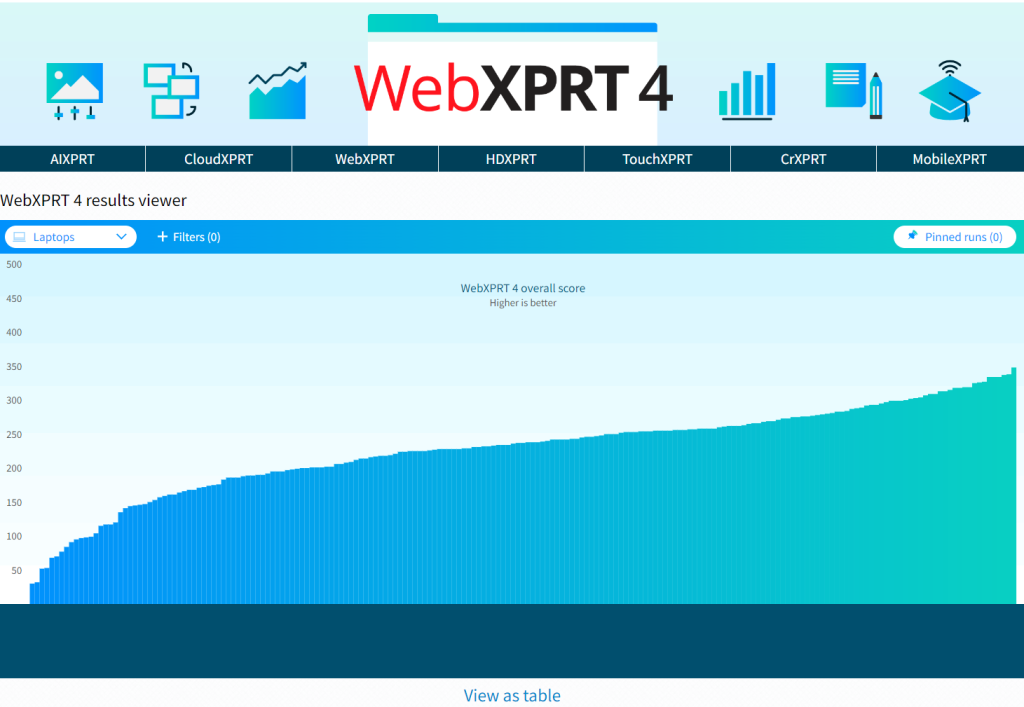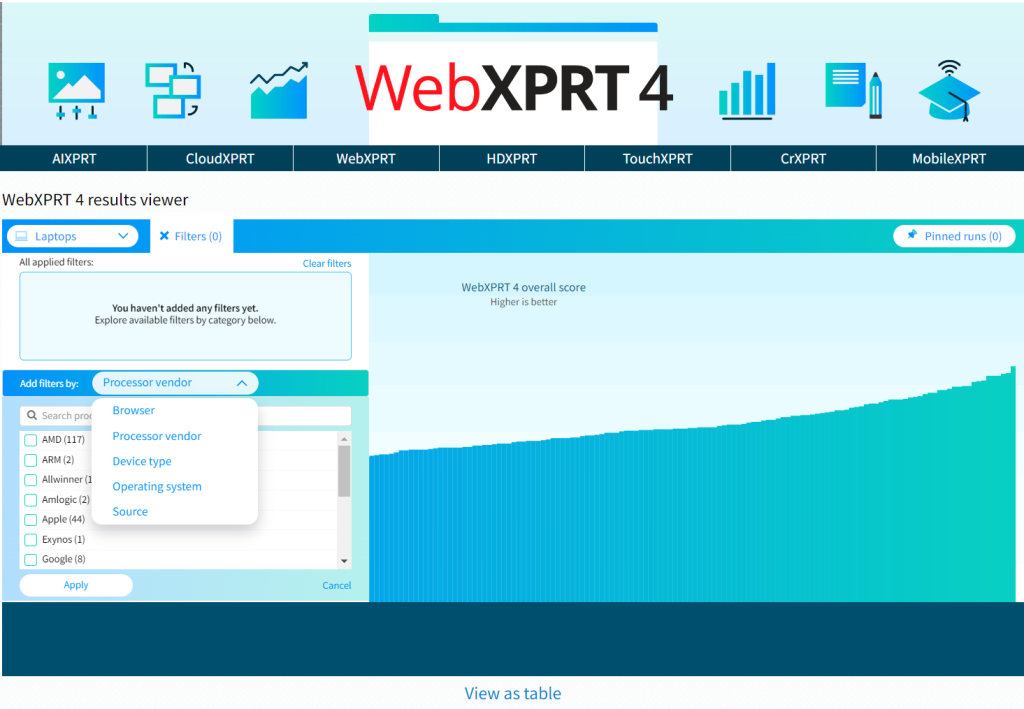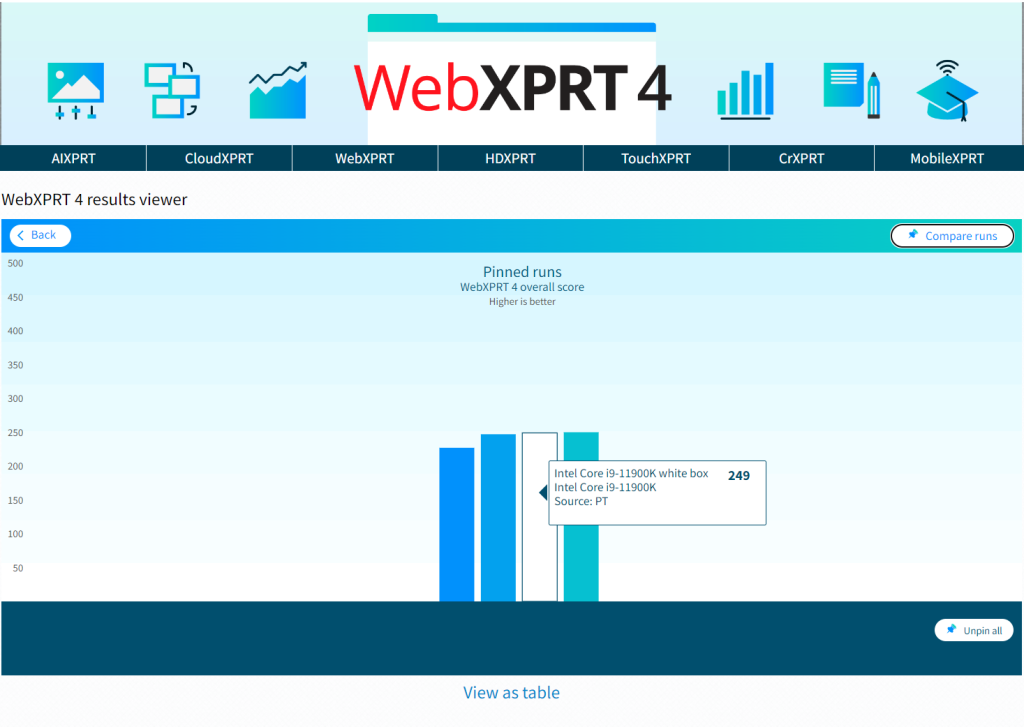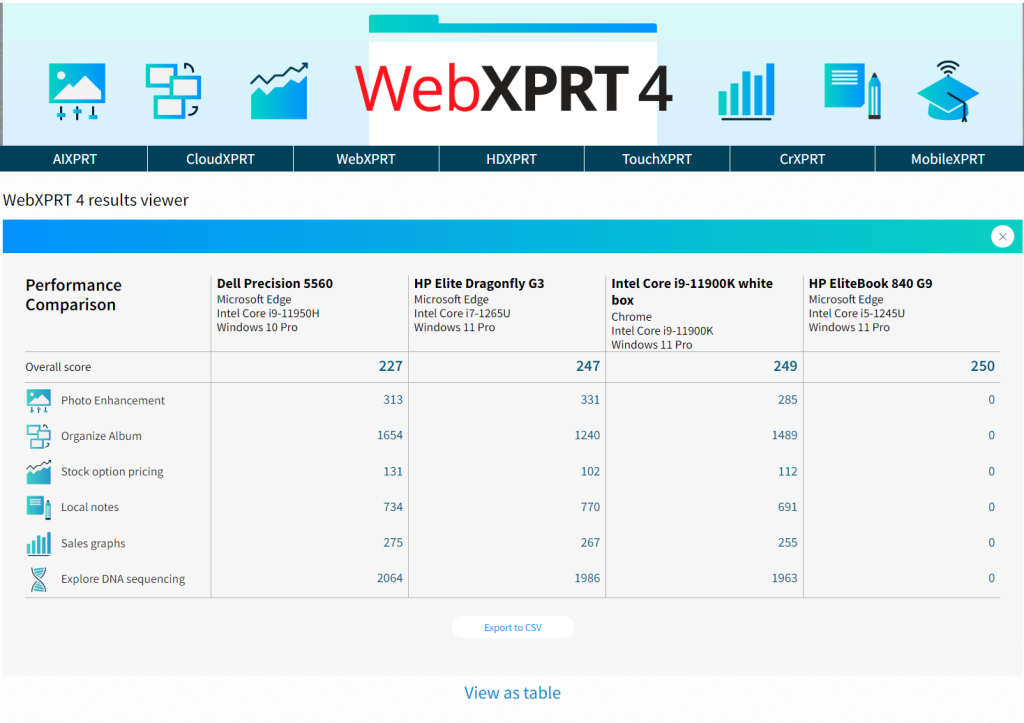For many students, the excitement and anticipation of a new school year is right round the corner! In addition to being an opportunity to dive into new subjects, meet new people, and make progress toward learning goals, the back-to-school season often provides students and teachers with a chance to shop for new technology to meet their needs in the coming year. The tech marketplace can be confusing, however, with a slew of brands, options, and claims competing for back-to-school dollars.
Never fear: WebXPRT can help!
Whether you’re shopping for a new phone, tablet, Chromebook, laptop, or desktop, WebXPRT can provide industry-trusted performance scores that can help give you confidence that you’re making a smart purchasing decision.
And in this age of AI, WebXPRT performance scores do account for specific AI tasks. The benchmark includes timed AI tasks in two workloads, which reflect the types of light browser-side inference tasks that are now quite common in consumer-oriented web applications and extensions. You can read more about that in previous blog entries on the “Organize Album using AI” and “Encrypt Notes and OCR Scan” workloads.
To see how devices stack up, the WebXPRT 4 results viewer is a good place to start. The viewer displays the WebXPRT 4 scores of over 975 devices—including many of the hottest new releases—and we’re adding more scores all the time. To learn more about the viewer’s capabilities and how you can use it to compare devices, check out this blog post.
Another way to find WebXPRT scores is to go directly to the tech press. If you’re considering a popular device, there’s a good chance that a recent tech review includes a WebXPRT score for that device. There are two quick ways to find these reviews: You can either (1) search for “WebXPRT” on a tech review site or (2) use a search engine and enter the device name and WebXPRT as search terms, such as “Lenovo ThinkPad X1 Carbon” and “WebXPRT.”
Here are a few recent articles and tech reviews that used WebXPRT:
- Tom’s Guide used WebXPRT 4 to evaluate the Acer Chromebook Plus 515 in an article titled, “Best AI laptop for 2025—tested and rated.”
- Laptop Mag used WebXPRT 4 as a part of the suite of benchmarks that they used to assess devices for an article titled, “Best touchscreen laptops in 2025: 6 tested and reviewed.”
- Notebookcheck used WebXPRT in reviews of the ASUS ExpertBook B5, Apple MacBook Air 13 M4, Dell 14 Plus 2-in-1, HP EliteBook X G1i 14 AI, Lenovo ThinkPad E14 G7, Microsoft Surface Pro 12, and Samsung Galaxy Tab S10 FE+ tablet, among many others.
If you’re excited about the opportunity to buy new tech for school, WebXPRT can provide you with the information you need to make more confident tech purchases. As this new school year begins, we hope you’ll find the data you need on our site or in an XPRT-related tech review. Feel free to contact us if you have any questions about WebXPRT or WebXPRT scores!
Justin