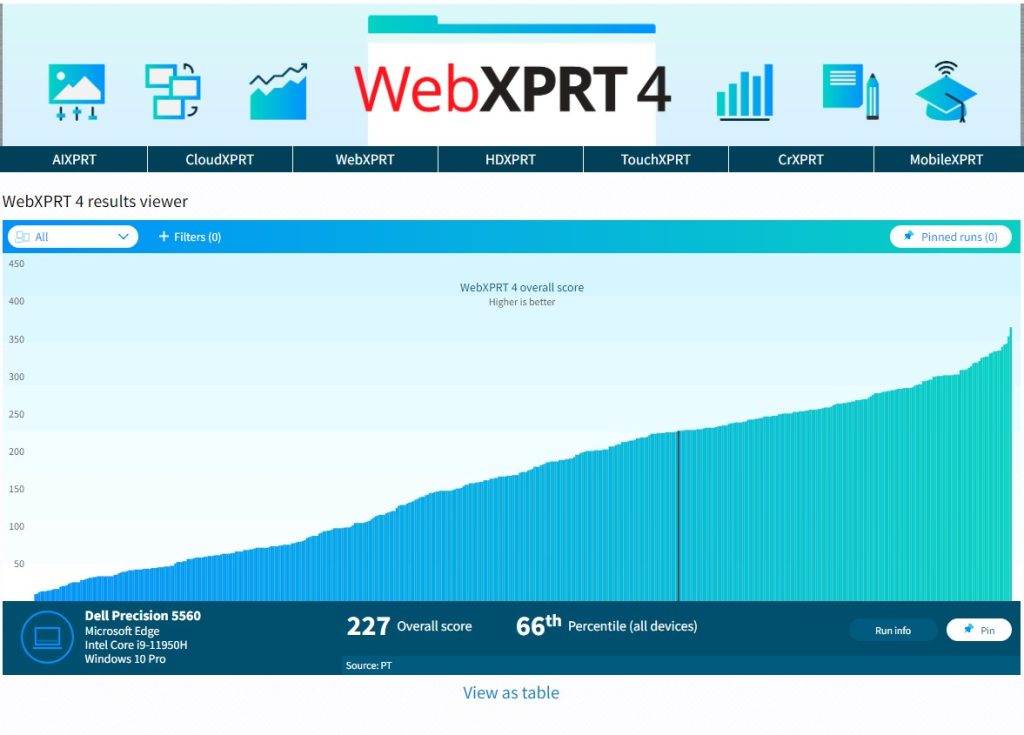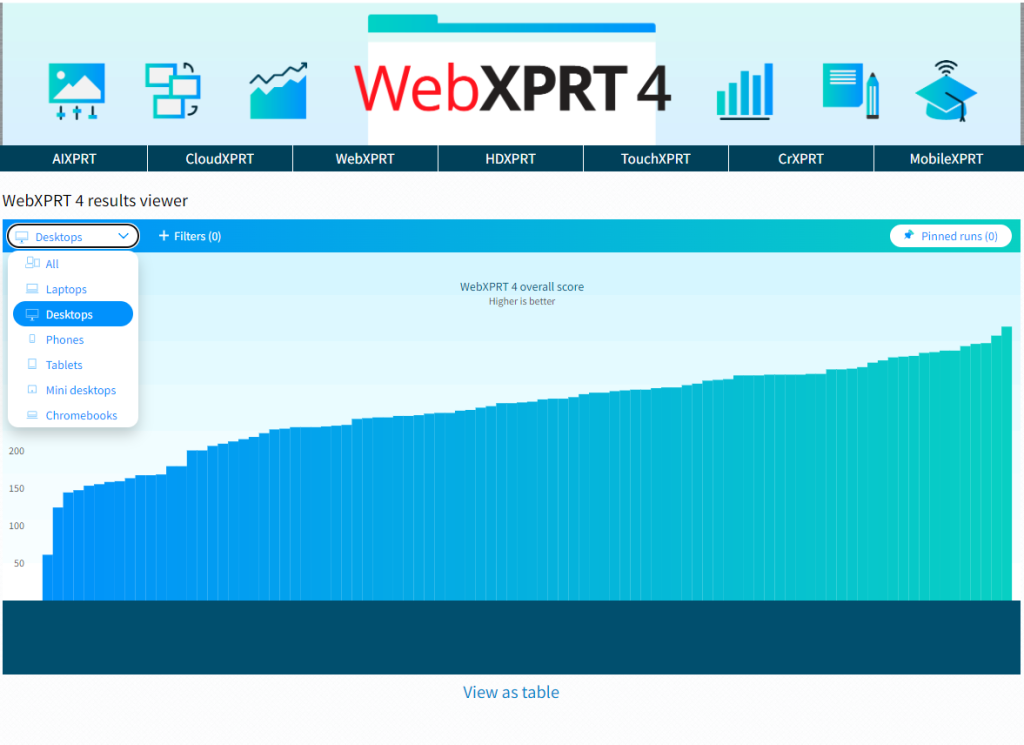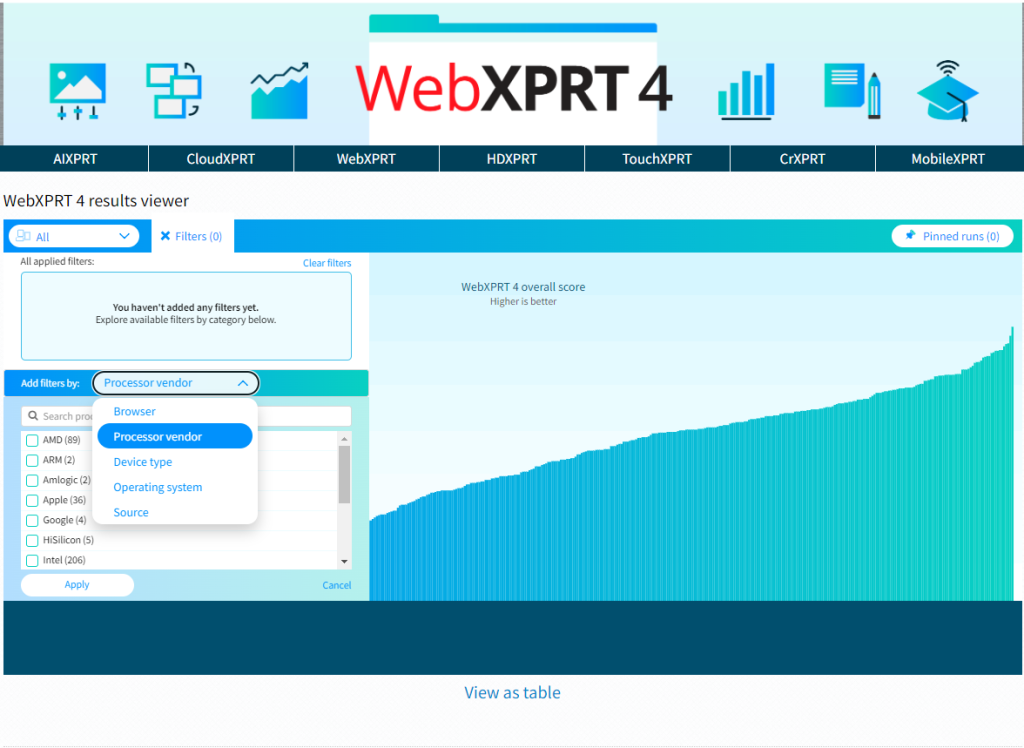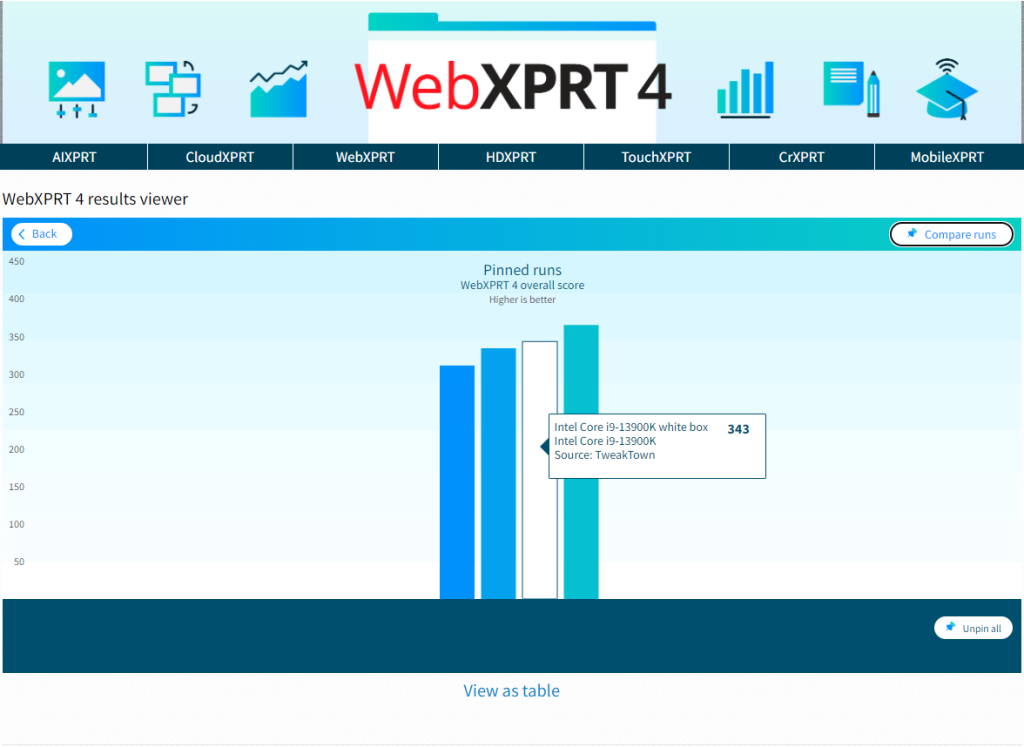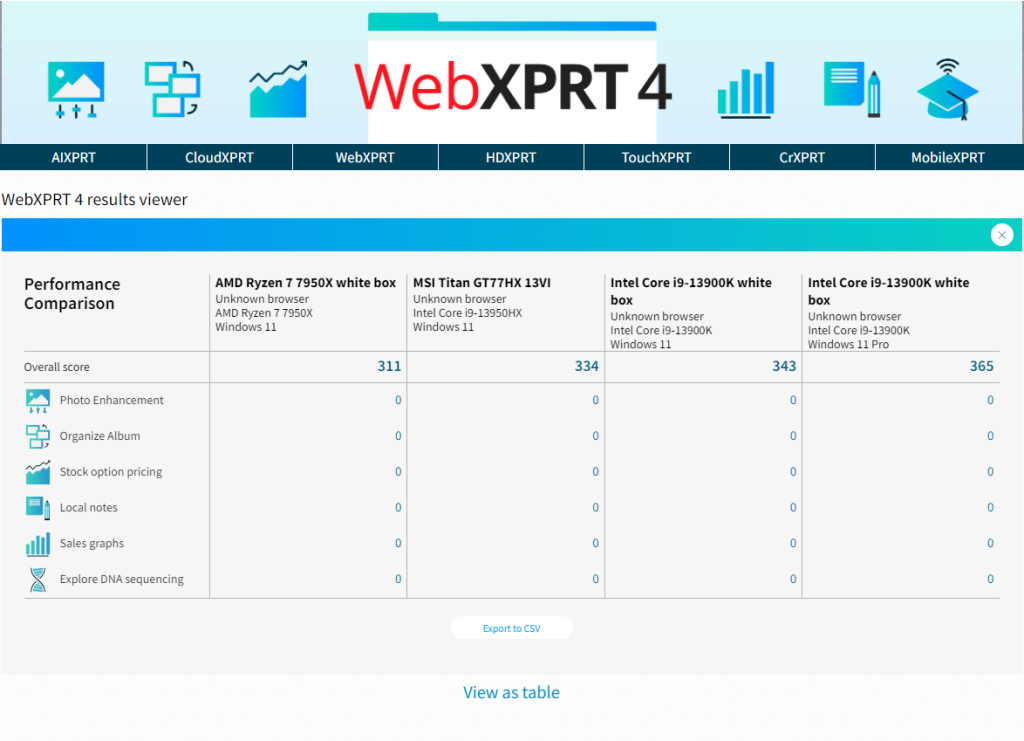Recent visitors to CrXPRT.com may have seen a notice that encourages visitors to use WebXPRT 4 instead of CrXPRT 2 for performance testing on high-end Chromebooks. The notice reads as follows:
NOTE: Chromebook technology has progressed rapidly since we released CrXPRT 2, and we’ve received reports that some CrXPRT 2 workloads may not stress top-bin Chromebook processors enough to give the necessary accuracy for users to compare their performance. So, for the latest test to compare the performance of high-end Chromebooks, we recommend using WebXPRT 4.
We made this recommendation because of the evident limitations of the CrXPRT 2 performance workloads when testing newer high-end hardware. CrXPRT 2 itself is not that old (2020), but when we created the CrXPRT 2 performance workloads, we started with a core framework of CrXPRT 2015 performance workloads. In a similar way, we built the CrXPRT 2015 workloads on a foundation of WebXPRT 2015 workloads. At the time, the harness and workload structures we used to ensure WebXPRT 2015’s cross-browser capabilities provided an excellent foundation that we could adapt for our new ChromeOS benchmark. Consequently, CrXPRT 2 is a close developmental descendant of WebXPRT 2015. Some of the legacy WebXPRT 2015/CrXPRT 2 workloads do not stress current high-end processors—a limitation that prevents effective performance testing differentiation—nor do they engage the latest web technologies.
In the past, the Chromebook market skewed heavily toward low-cost devices with down-bin, inexpensive processors, making this limitation less of an issue. Now, however, more Chromebooks offer top-bin processors on par with traditional laptops and workstations. Because of the limitations of the CrXPRT 2 workloads, we now recommend WebXPRT 4 for both cross-browser and ChromeOS performance testing on the latest high-end Chromebooks. WebXPRT 4 includes updated test content, newer JavaScript tools and libraries, modern WebAssembly workloads, and additional Web Workers tasks that cover a wide range of performance requirements.
While CrXPRT 2 continues to function as a capable performance and battery life comparison test for many ChromeOS devices, WebXPRT 4 is a more appropriate tool to use with new high-end devices. If you haven’t yet used WebXPRT 4 for Chromebook comparison testing, we encourage you to give it a try!
If you have any questions or concerns about CrXPRT 2 or WebXPRT 4, please don’t hesitate to ask!
Justin