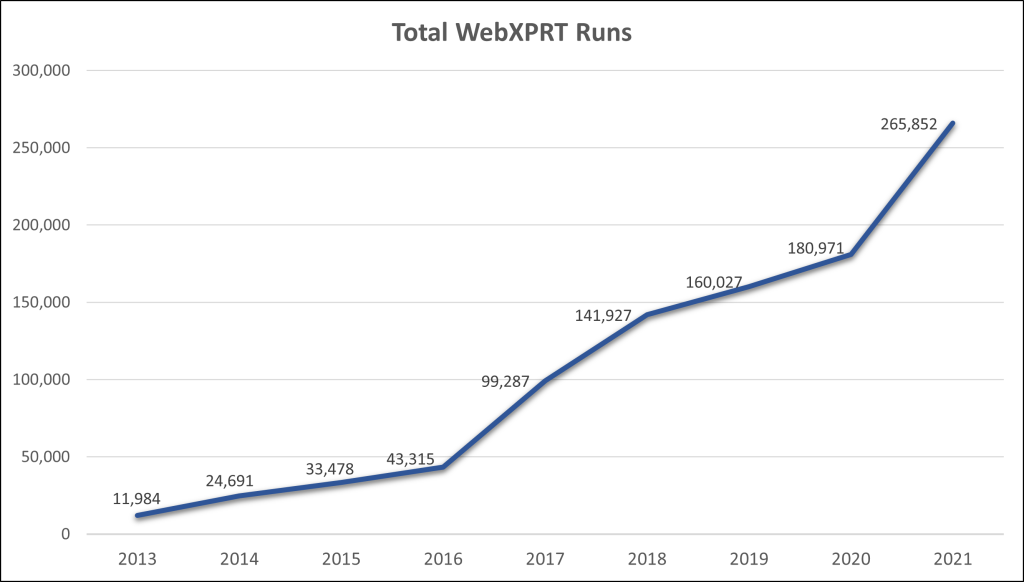The holiday shopping season is fast approaching, and choosing the right tech gift can often be a daunting task. If you’re considering phones, tablets, Chromebooks, or laptops as gifts, and are unsure where to get reliable device information, the XPRTs can help!
The XPRTs provide objective, reliable measures of a device’s performance that can help to cut through the marketing noise. For example, instead of guessing whether the performance of a new laptop lives up to its billing, you can use its WebXPRT performance score to see how it stacks up against the competition on everyday tasks.
A good place to start looking for device scores is our XPRT results browser, which lets you access our database of more than 3,200 test results from over 165 sources, including major tech review publications around the world, OEMs, and independent testers. You can find a wealth of current and historical performance data across all the XPRT benchmarks and hundreds of devices. Learn how to use the results browser here.
If you’re considering a popular device, chances are good that a recent tech review includes an XPRT score for it. You can find these reviews by going to your favorite tech review site and searching for “XPRT,” or entering the name of the device and the appropriate XPRT (e.g., “iPhone” and “WebXPRT”) in a search engine. Here are a few recent tech reviews that used the XPRTs to evaluate popular devices:
- AnandTech used WebXPRT to evaluate the MSI Titan GT77 gaming laptop.
- Notebookcheck used WebXPRT in reviews of the Apple iPhone 14 Plus, the ASUS ZenFone 9, Google Pixel 6a, and the Samsung Galaxy Z Fold4 5G.
- Tom’s Guide used WebXPRT to test the Apple MacBook Pro (M1 2022).
- PCMag used WebXPRT to evaluate the Apple MacBook Air (M2 20022) and Lenovo Legion 7 Gen 7 laptops.
- PCWorld used WebXPRT in a review of the Microsoft Surface Pro 9.
The XPRTs can help consumers make better-informed and more confident tech purchases this holiday season, and we hope you’ll find the data you need on our site or in an XPRT-related tech review. If you have any questions about the XPRTs, XPRT scores, or the results database please feel free to ask!
Justin