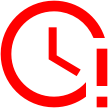In our last blog post, we shared the exciting news that we’re currently working on WebXPRT 5. In that post, we described some of the ways that WebXPRT may evolve with the release of WebXPRT 5. In today’s post, we’ll revisit some of the points of emphasis from the last post and focus on potential workload changes in a bit more detail.
With any benchmark development project, there are always technical challenges you need to iron out. That is especially true with a cross-platform, browser-based benchmark like WebXPRT. Because we’re in the middle of exploring the technical feasibility of a few of the options we’ll mention, we’re not yet ready to say for certain that all these features will be available in the initial WebXPRT 5 release. We can, however, now paint a clearer picture of the overall direction we’re headed.
In the section below, you’ll find updated info on where we stand with respect to some of the key development focal points we discussed in our last post. If there’s an item from that post or previous posts that we didn’t mention below—such as updating the test harness—it doesn’t mean that we’re dropping that goal. We’re just focusing on workloads today.
One of our key goals with WebXPRT 5 is providing more AI-related workloads. In past blog posts, we’ve discussed the growing importance of local, browser-side AI. With WebXPRT 5, we’re investigating two ways that we can expand WebXPRT’s AI portfolio: 1) updating existing WebXPRT 4 AI-oriented workloads, and 2) adding all-new AI workloads.
Here are some possible ways those AI-related changes may play out in both categories:
Updating existing WebXPRT 4 AI-oriented workloads
- Splitting the existing Organize Album using AI workload’s timed tasks—face detection and image classification—into two independent workloads.
- Updating the face detection and image classification tasks with the latest versions of the OpenCV.js computer vision and machine learning libraries.
- Updating the Caffe deep learning framework for the face detection task.
- Updating the ONNX-based SqueezeNet machine learning model for the image classification tasks.
- Updating the version of the Tesseract.js OCR engine that WebXPRT uses in the Encrypt Notes and OCR Scan workload.
Potentially adding all-new AI workloads (either core or experimental workloads)
- We’re exploring the idea of including a workload that uses an AI-powered segmentation model to blur the background of a video call.
- We’re exploring the feasibility of including a local LLM chat workload.
- We would eventually like to include a WebGPU-based web AI framework for a computer vision workload.
In addition to the goal of adding more AI, we previously discussed the possibility of adding non-AI WebGPU workloads. As a web API, WebGPU enables web-based applications—such as image-based GenAI and inference workloads—to directly access the graphics rendering and computational capabilities of a system’s GPU. In the future, WebXPRT 5 could use that technology to execute complex 3D rendering workloads.
We hope today’s post gives you a better sense of where WebXPRT 5 may be headed. We want to reemphasize that while we are actively investigating the possible changes mentioned above, nothing is set in stone. As the pieces start to fall into place, we’ll provide more information here in the blog.
If you have any questions or comments about WebXPRT 5, please feel free to contact us!
Justin