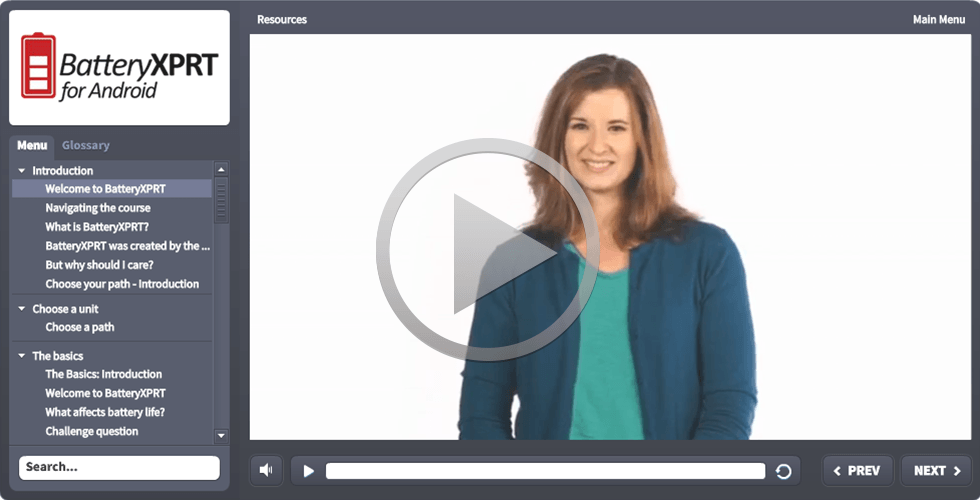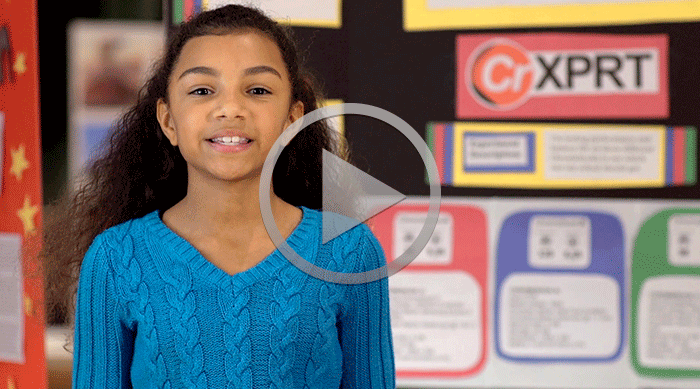We’re constantly learning and thinking about how the XPRTs can help people evaluate the tech that will soon be a part of daily life. It’s why we started work on a tool to evaluate machine learning capabilities, and it’s why we developed CrXPRT in response to Chromebooks’ growing share of the education sector.
The learning process often involves a lot of tinkering in the lab, and we recently began experimenting with Neverware’s CloudReady OS. CloudReady is an operating system based on the open-source Chromium OS. Unlike Chrome OS, which can run on only Chromebooks, CloudReady can run on many types of systems, including older Windows and OS X machines. The idea is that individuals and organizations can breathe new life into aging hardware by incorporating it into a larger pool of devices managed through a Google Admin Console.
We were curious to see if it worked as advertised, and if it would run CrXPRT 2015. Installing CloudReady on an old Dell Latitude E6430 was easy enough, and we then installed CrXPRT from the Chrome Web Store. Performance tests ran without a hitch. Battery life tests would kick off but not complete, which was not a big surprise because the battery life calls involved were developed specifically for Chrome OS.
So, what role can CrXPRT play with CloudReady, and what are the limitations? CloudReady has a lot in common with Chrome OS, but there are some key differences. One way we see the CrXPRT performance test being useful is for comparing CloudReady devices. Say that an organization was considering adopting CloudReady on certain legacy systems but not on others; CrXPRT performance scores would provide insight into which devices performed better with CloudReady. While you could use CrXPRT to compare those devices to Chromebooks, the differences between the operating systems are significant enough that we cannot guarantee the comparison would be a fair one.
Have you spent any time working with CloudReady, or are there other interesting new technologies you’d like us to investigate? Let us know!
Justin