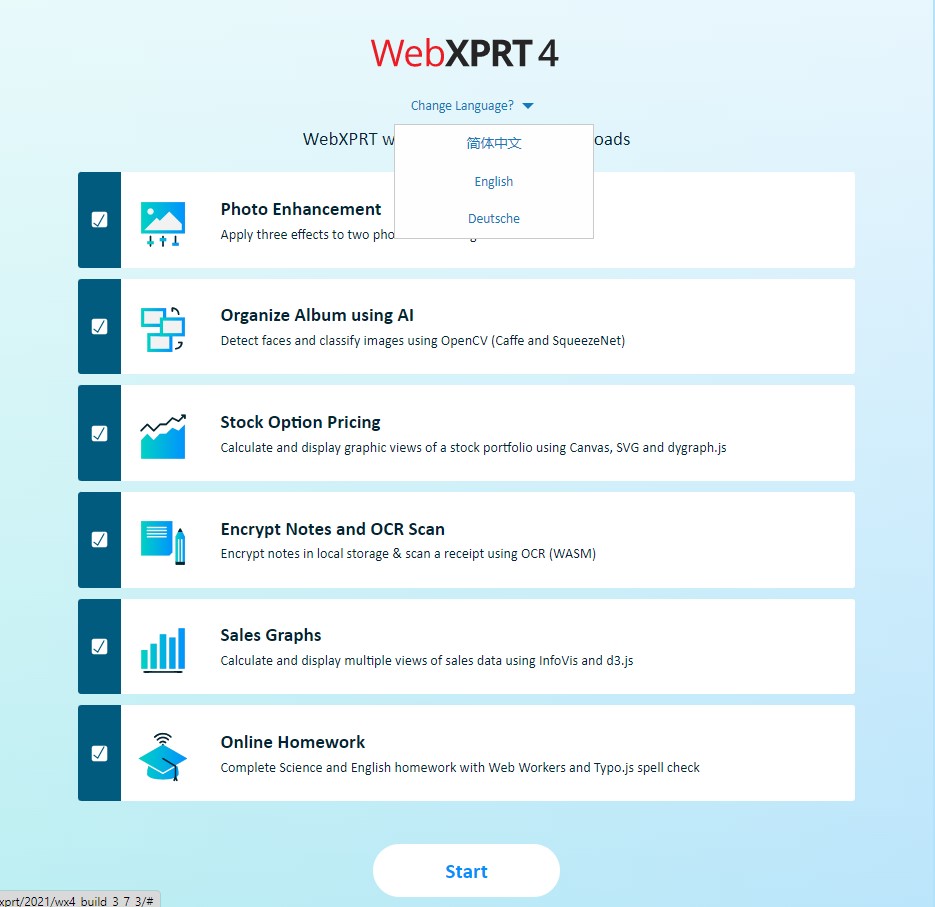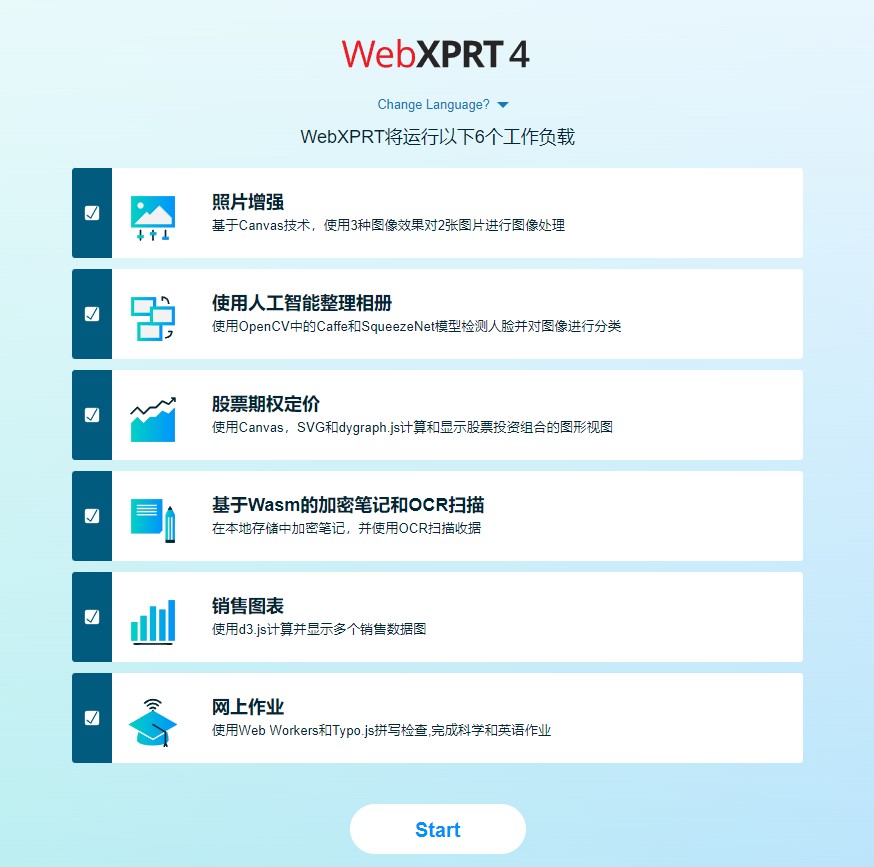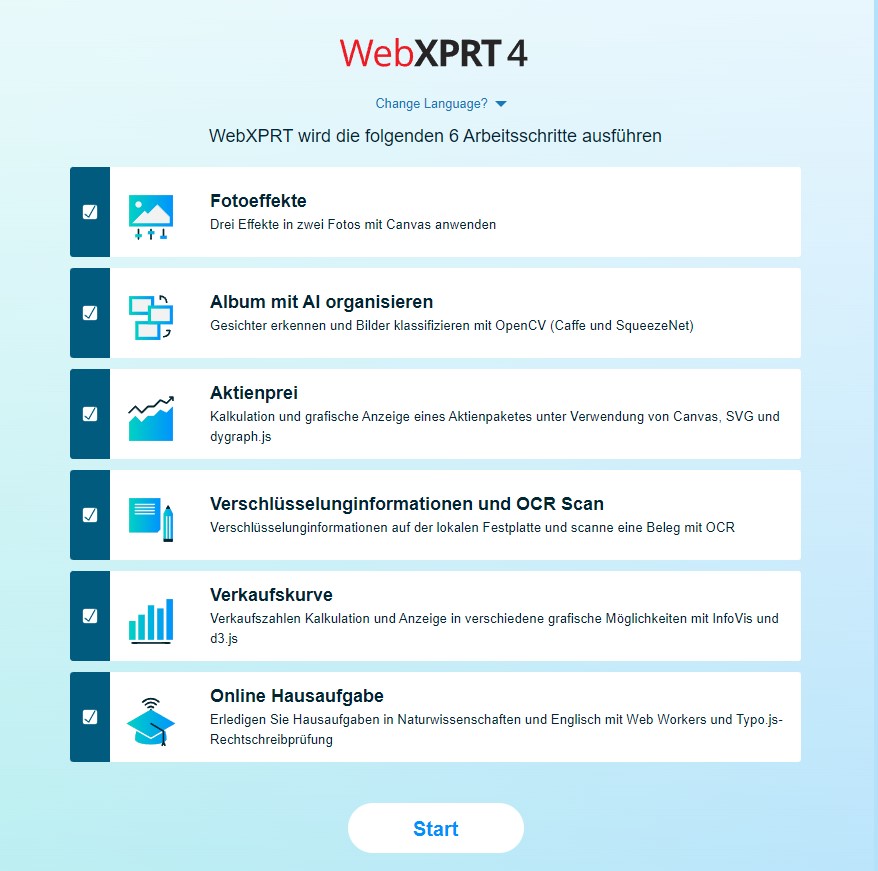The holiday shopping season is right around the corner, and choosing the right tech gift can be a daunting task. If you’re considering new phones, tablets, Chromebooks, laptops, or desktops as gifts this year, and are unsure where to get reliable device information, the XPRTs can help!
The XPRTs provide objective, reliable measures of a device’s performance that can help cut through competing marketing claims. For example, instead of guessing whether the performance of a new phone justifies its price, you can use its WebXPRT performance score to see how it stacks up against both older models and competitors while tackling everyday tasks.
A good place to start looking for device scores is our XPRT results browser, which lets you access our database of more than 3,500 test results from over 150 sources, including major tech review publications around the world, OEMs, and independent testers. You can find a wealth of current and historical performance data across all the XPRT benchmarks and hundreds of devices. Learn how to use the results browser here.
If you’re considering a popular device, chances are good that a recent tech review includes an XPRT score for it. Go to your favorite tech review site and search for “XPRT,” or enter the name of the device and the appropriate XPRT (e.g., “Pixel” and “WebXPRT”) in a search engine. Here are a few recent tech reviews that used the XPRTs to evaluate popular devices:
- Notebookcheck used WebXPRT in reviews of the Acer Predator Helios Neo 16, the Apple iPhone 15 Pro, the Apple MacBook Pro 14 (M3, 2023), the Google Pixel 8 Pro, and the Samsung Galaxy Tab S9+.
- Gadgets 360 used WebXPRT to test the Apple MacBook Air 15 (M2, 2023) and the Apple Mac Studio (M2 Max, 2023).
- Gizmodo used WebXPRT in a review of the Samsung Galaxy Z Flip 5.
- PCMag used CrXPRT to evaluate the Lenovo Flex 5i Chromebook Plus, the ASUS Chromebook Plus CX34, and the Acer Chromebook Spin 714 (2023).
- TechRadar used HDXPRT in a review of the Lenovo Slim Pro 9i 16.
The XPRTs can help consumers make better-informed and more confident tech purchases this holiday season, and we hope you’ll find the data you need on our site or in an XPRT-related tech review. If you have any questions about the XPRTs, XPRT scores, or the results database please feel free to ask!
Justin