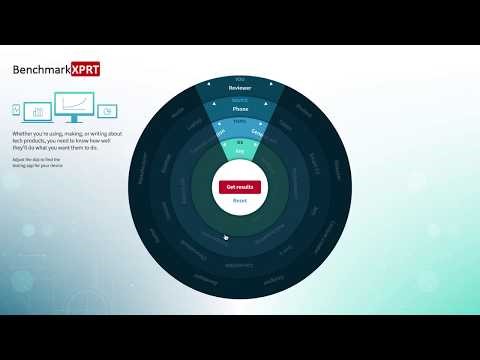After running WebXPRT in Microsoft Edge, a tester recently asked why the browser information field on the results page displayed “Chrome 52 – Edge 15.15063.” It’s a good question; why would the benchmark report Chrome 52 when Microsoft Edge is the browser under test? The answer lies in understanding user-agent strings and the way that WebXPRT gathers specific bits of information.
When browsers request a web page from a hosting server, they send an array of basic header information that allows the server to determine the client’s capabilities and the best way to provide the requested content. One of these headers, the user-agent, presents a string of tokens that provide information about the application making the request, the operating system and version, rendering engine compatibility, and browser platform details. In effect, the user-agent string is a way for a browser to tell the hosting server the full extent of its capabilities.
When WebXPRT attempts to identify a browser, it references the browser token in the user-agent string.
The process is generally straightforward, but in some cases, browsers spoof information from other browsers in their user-agent strings, which makes accurate browser detection difficult. The reasons for this are complex, but they involve web development practices and the fact that some web pages are not designed to recognize and work well with new or less-popular browsers. When we released WebXPRT 2015, Microsoft Edge was new. The Edge team wanted to make sure that as much advanced web content as possible would be available to Edge users, so they created a user-agent string that declared itself to be several different browsers at once.
I can see this in action if I check Edge’s user-agent string on my system. Currently, it reports “Mozilla/5.0 (Windows NT 10.0; Win64; x64; ServiceUI 9) AppleWebKit/537.36 (KHTML, like Gecko) Chrome/52.0.2743.116 Safari/537.36 Edge/15.15063.” So, because of the way Edge’s user-agent string is constructed, and the way WebXPRT parses that information, the browser information field on WebXPRT’s results page will report “Chrome 52 – Edge 15.15063” on my system.
To try this on your system, in Edge, select the ellipses icon in the top right-hand corner, then F12 Developer Tools. Next, select the Console tab, and run “javascript:alert(navigator.userAgent).” A popup window will display the UA string.
You can find instructions for finding the user-agent string in other browsers here: http://techdows.com/2016/07/edge-ie-chrome-firefox-user-agent-strings.html.
In the next version of WebXPRT, we’ll work to refine the way that the test parses user-agent strings, and provide more accurate system information for testers. If you have any questions or suggestions regarding this topic, let us know!
Justin