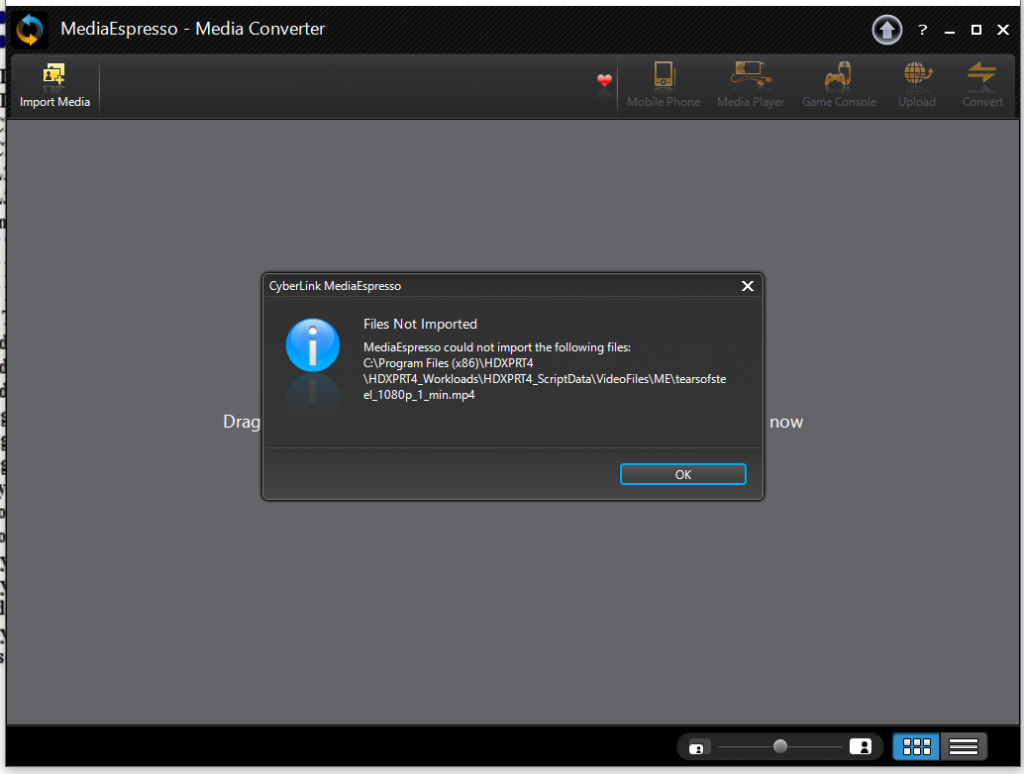Today, we want to share quick updates on a few XPRT topics.
In case you missed yesterday’s announcement, the CrXPRT 2 Community Preview (CP) is now available. BenchmarkXPRT Development Community members can access the preview using a direct link we’ve posted on the CrXPRT tab in the XPRT Members’ Area (login required). This tab also provides a link to the CrXPRT 2 CP user manual. You can find a summary of what’s new with CrXPRT 2 in last week’s blog. During the preview period, we allow testers to publish CP test scores. Note that CrXPRT 2 overall performance test scores and battery life measurements are not comparable to those from CrXPRT 2015.
We’ll soon be publishing our first AIXPRT whitepaper, Introduction to AIXPRT. It will summarize the AIXPRT toolkits and workloads; how to adjust test parameters such as batch size, levels of precision, and concurrent instances; how to use alternate test configuration files; and how to understand test results. When the paper is available, we’ll post it on the XPRT white papers page and make an announcement here in the blog.
Finally, in response to decreased downloads and usage of BatteryXPRT, we have ended support for the benchmark. We’re always monitoring usage of the XPRTs so that we can better direct our resources to the current needs of users. We’ve removed BatteryXPRT from the Google Play Store, but it is still available for download on BatteryXPRT.com.
If you have any questions about CrXPRT 2, AIXPRT, or BatteryXPRT, please let us know!
Justin