New visitors to our site may not be aware of the WebXPRT 4 results viewer and how to use it. The viewer provides WebXPRT 4 users with an interactive, information-packed way to browse test results that is not available for earlier versions of the benchmark. With the viewer, users can explore all of the PT-curated results that we’ve published on WebXPRT.com, find more detailed information about those results, and compare results from different devices. The viewer currently displays over 460 results, and we add new entries each week.
The screenshot below shows the tool’s default display. Each vertical bar in the graph represents the overall score of a single test result, with bars arranged from lowest to highest. To view a single result in detail, the user hovers over a bar until it turns white and a small popup window displays the basic details of the result. If the user clicks to select the highlighted bar, the bar turns dark blue, and the dark blue banner at the bottom of the viewer displays additional details about that result.
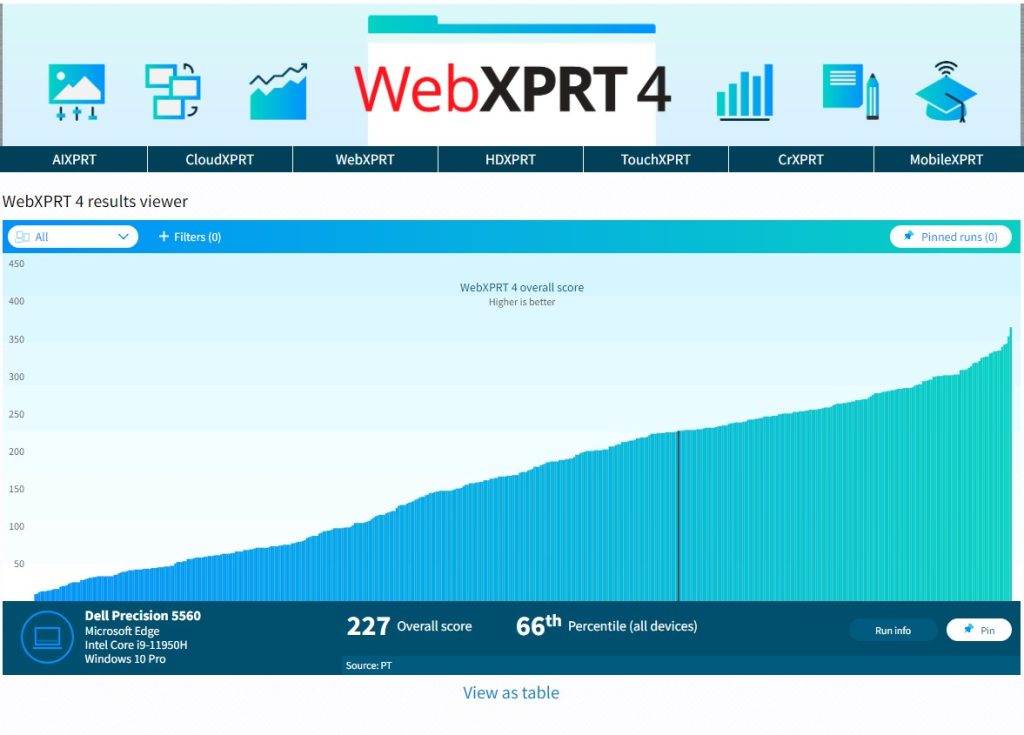
In the example above, the banner shows the overall score (227), the score’s percentile rank (66th) among the scores in the current display, the name of the test device, and basic hardware disclosure information. If the source of the result is PT, users can click the Run info button to see the run’s individual workload scores. If the source is an external publisher, users can click the Source link to navigate to the original site.
The viewer includes a drop-down menu that lets users quickly filter results by major device type categories, and a tab that with additional filtering options, such as browser type, processor vendor, and result source. The screenshot below shows the viewer after I used the device type drop-down filter to select only desktops.
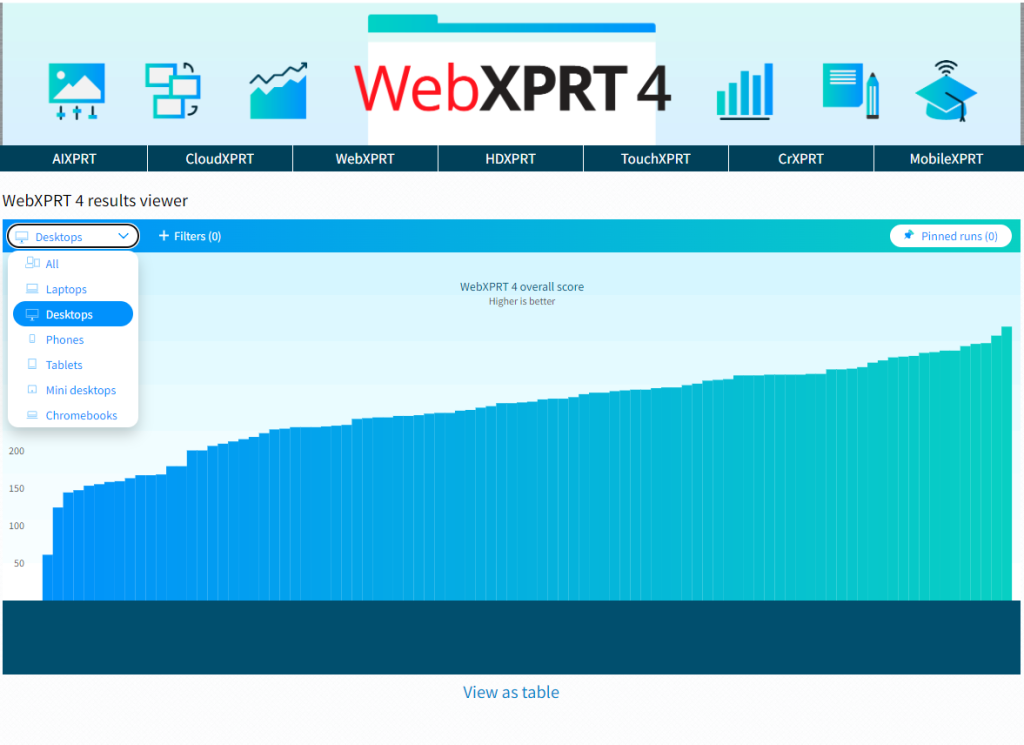
The screenshot below shows the viewer as I use the filter tab to explore additional filter options, such processor vendor.
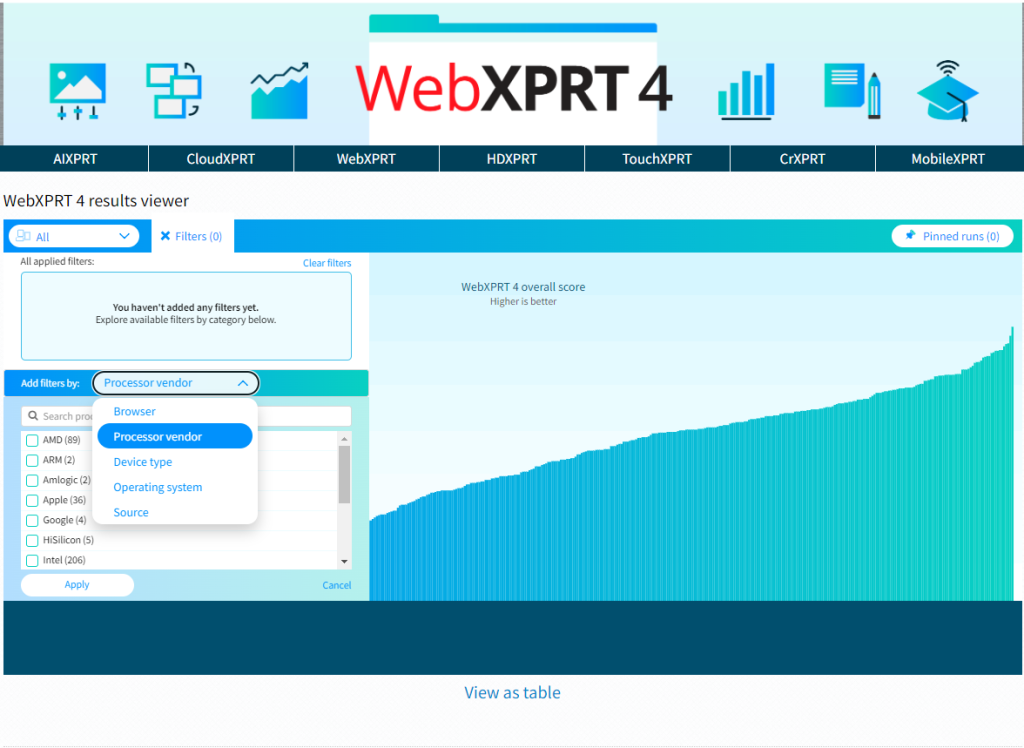
The viewer also lets users pin multiple specific runs, which is helpful for making side-by-side comparisons. The screenshot below shows the viewer after I pinned four runs and viewed them on the Pinned runs screen.
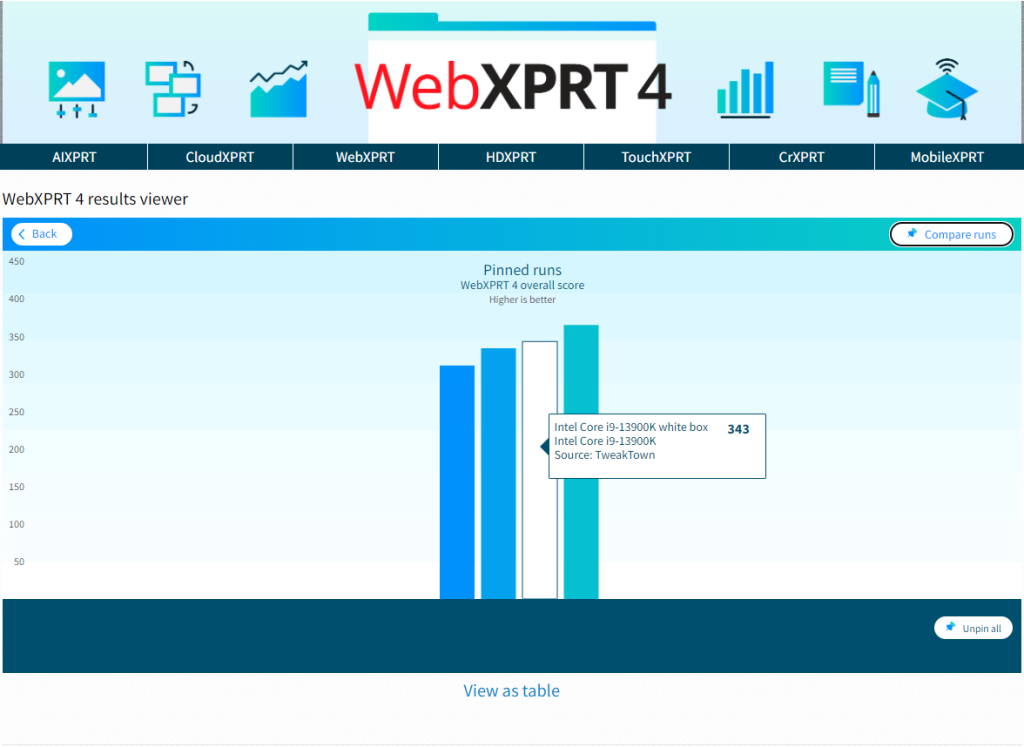
The screenshot below shows the viewer after I clicked the Compare runs button. The overall and individual workload scores of the pinned runs appear in a table.
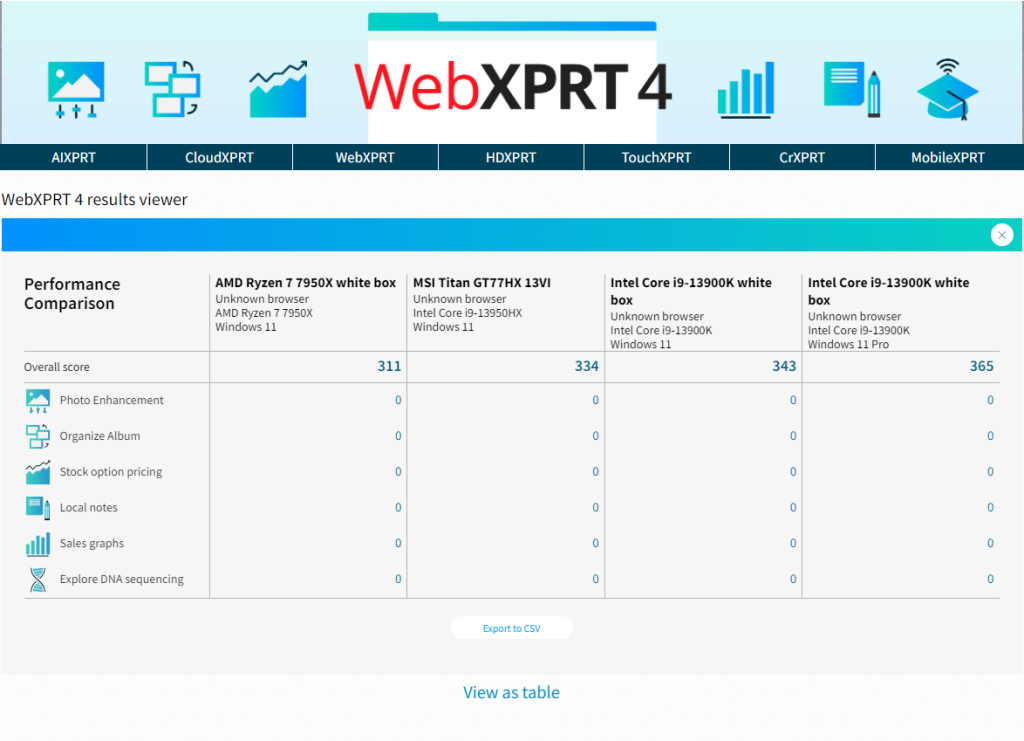
We’re excited about the WebXPRT 4 results viewer, and we want to hear your feedback. Are there features you’d really like to see, or ways we can improve the viewer? Please let us know, and send us your latest test results!
Justin














